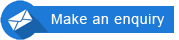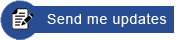To open your e-book on a Mac/OSX device, follow the steps below:
- Download and install the Javelin reader for Mac:
- Download the Javelin reader from the Drumlin Security webpage, click: https://www.drumlinsecurity.com/javelindownloads.html
- Installing: Javelin3 is an application provided by an Apple-approved developer, Drumlin Security. If you get a warning message from Apple regarding the app security, open your System Preferences (the cogwheel icon) and select "Security and Privacy", then select the General tab, and you will see you can allow apps downloaded from: "App Store and identified developers" - that should solve the problem.
- When Javelin3 for Mac is running the Javelin program icon will appear at the bottom of the Mac window on the Dock, and the Javelin menu will appear at the top left of your screen. If the Javelin menu is not visible, click on the Javelin program icon on the Dock and the menu should then appear.
- Download your e-book
- Click on the e-book 'Download link' (in the email you have received) and 'Save' the file to a convenient folder on your computer. (You will need the folder location to open the e-book in Step 3).
- Preferably do not use the "Open with..." option (if this is provided) as this will provide a temporary file that will disappear the next time you try to access it.
- If you are using Firefox and are not sure where the file is downloaded to, you can right mouse-click on the downloaded item in the Downloads window and it gives you the option "Open containing folder", so you can check where it has place your file. If it is in a temp folder, make a copy or move it to somewhere convenient, e.g. your Documents folder.
- Click on the e-book 'Download link' (in the email you have received) and 'Save' the file to a convenient folder on your computer. (You will need the folder location to open the e-book in Step 3).
- Activate the e-book (first time only).
- Run the Javelin program (e.g. from the icon on your Desktop).
- Click on Javelin's 'File' menu, select 'Open', locate the e-book you have downloaded and select it, then click 'Open'.
- A dialog box will pop-up asking for the 'Authorisation code'. Copy and paste the authorisation code (from the email you have received) and click OK. You must have an internet connection available at this point.
- You only need to activate the e-book once.
- To open the e-book the next time:
- Run Javelin and click on the 'File' menu, you will see a list of recently opened files, select your file from the list.